How to Fix the 301 Redirect Error on WordPress: A Troubleshooting Guide
- Digital Mentor

- Dec 13, 2023
- 2 min read
Encountering a 301 redirect error on your WordPress website can be frustrating, potentially affecting your site's user experience and search engine rankings. Fortunately, resolving this issue is often manageable with a systematic approach. In this guide, we'll walk you through the steps to diagnose and fix the 301 error on your WordPress site.
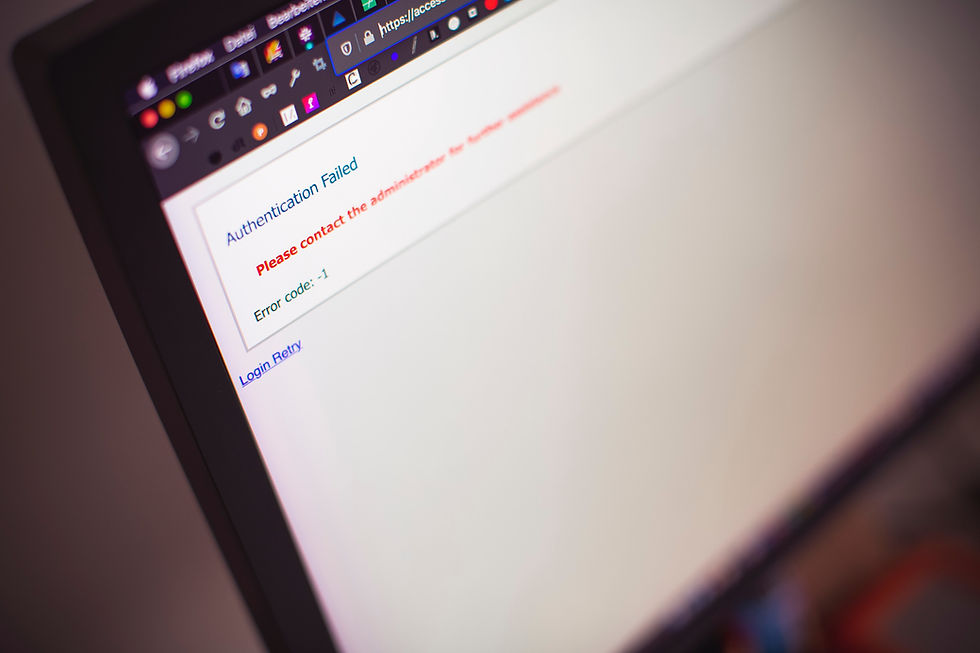
Understanding the 301 Redirect Error
A 301 redirect is a permanent redirect from one URL to another. While redirects are essential for managing site changes and preserving SEO, encountering a 301 error suggests a misconfiguration or an unintended redirect loop. Addressing this promptly is crucial to ensure your visitors reach the intended content seamlessly.
Diagnosing the 301 Error
Before implementing fixes, it's essential to identify the root cause of the 301 error. Here are some common steps for diagnosis:
Check the .htaccess File:
Navigate to your WordPress root directory and examine the .htaccess file.
Look for any unintended redirects or misconfigurations.
Inspect WordPress Settings:
In the WordPress dashboard, go to "Settings" > "General."
Ensure that the "WordPress Address (URL)" and "Site Address (URL)" settings are correct.
Examine Plugins and Themes:
Deactivate plugins one by one to identify if any specific plugin is causing the issue.
Switch to a default WordPress theme (like Twenty Twenty-One) to check if the theme is the culprit.
Verify Redirection Plugins:
If you have a redirection plugin installed, review its settings.
Check for unintended rules or loops in the redirection plugin configuration.
Fixing the 301 Error
Once you've identified the source of the 301 error, proceed with the appropriate fixes:
Correcting .htaccess Issues:
Edit the .htaccess file carefully, removing any incorrect redirect rules.
Ensure that the file has the correct permissions (typically 644).
Adjusting WordPress Settings:
In the WordPress dashboard, navigate to "Settings" > "General."
Correct the "WordPress Address (URL)" and "Site Address (URL)" if needed.
Save changes and check if the error persists.
Plugin and Theme Inspection:
Deactivate plugins one by one, checking for the error after each deactivation.
If a specific plugin is causing the issue, consider updating it or finding an alternative.
Switch to a default WordPress theme to check if the theme is causing the problem.
Redirection Plugin Configuration:
If you are using a redirection plugin, review its settings.
Correct any misconfigurations or unintended rules causing the 301 error.
Update the plugin to the latest version if available.
Preventive Measures
To avoid future occurrences of the 301 error, consider the following preventive measures:
Regular Backups:
Perform regular backups of your WordPress site.
This ensures that you can easily restore your site to a working state if issues arise.
Keep Software Updated:
Regularly update WordPress, themes, and plugins to the latest versions.
Updated software often includes bug fixes and improvements.
Monitor Changes:
Be cautious when making changes to your site, especially in settings, themes, or plugins.
Monitor your site closely after updates to catch and address issues promptly.
Conclusion
Resolving the 301 redirect error on WordPress involves careful diagnosis and targeted fixes. By examining key areas such as the .htaccess file, WordPress settings, plugins, and themes, you can identify and address the root cause of the issue. Once resolved, implementing preventive measures will help maintain the stability of your WordPress site. If you encounter persistent issues or if the error persists, consider seeking assistance from your hosting provider or a WordPress developer to ensure a comprehensive resolution.





Comments